What is command line interface (CLI)? CLI Basics and Docker CLI
CLI stands for Command Line Interface, although it may sometimes be short for Command Line Interpreter or Command Line Input. The command line is where users input text to command the program they are working with to perform a specific task. Command lines can control operating systems, apps, communication tools, games, development tools and so much more. But have we gone beyond the basic command line interface, or is it going from strength to strength?
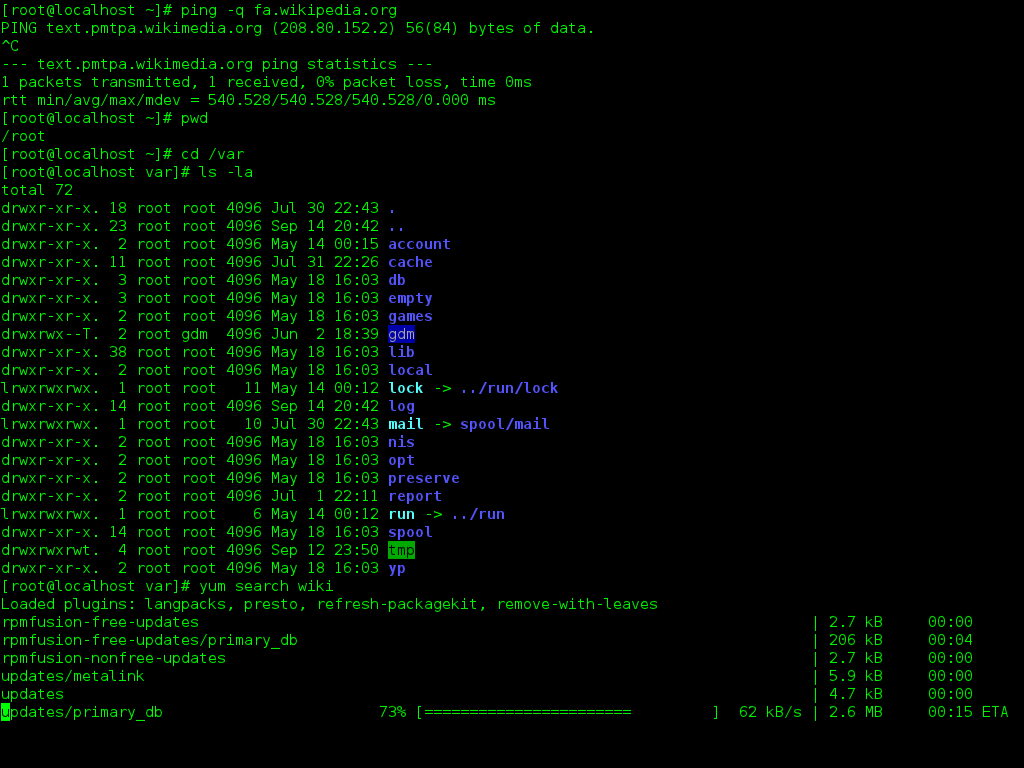
Achieve Cloud Elasticity with Iron
Speak to us to find how you can achieve cloud elasticity with a serverless messaging queue and background task solution with free handeld support.
CLI: A Bit of History
Once upon a time, the only way to interact with software was via a CLI at a fixed computer terminal. Back in the 1960s, there were no graphical visual interfaces as such, just pure text. As computers evolved throughout the 1970s and 80s, the text-based CLI still ruled.
Related Reading: How the History of IT Has Changed Over the Years
The advantages of the CLI are that text-based interfaces don’t require a great deal of resources. Commands tend to be simple, although there may be thousands of different commands, depending upon the software or system. The CLI normally allows automation of repetitive tasks to a certain extent, thanks to features like saving frequently used commands or quick editing.
Many modern applications include a CLI in a “shell”, which pops out of the main interface allowing the user or developer to return to basic command functions as an alternative to the standard interface. The first shell came to life in 1969, in the form of Unix System 1’s shell. Surprisingly, not a whole lot has changed apart from the types of commands entered into these command boxes. Examples of popular operating systems and software that continue to use a CLI include:
· Windows
· Linux
· Games like Minecraft (the CLI allows players to edit their in-world experience)
· Container creation software like Docker
As you can see, the CLI is a tool used by everyone from casual gamers to serious developers, and is likely to be around for a long time to come.
CLI and the Container Environment
Using a CLI for application development in the container environment allows users to break down complicated processes into simple commands. For Docker, it also allows users to add new layers to Docker images. Many Docker images come pre-created from resources like the Docker Hub. Although these are often a good starting point, it’s common for them to not be quite what’s required. Using the Docker CLI to input commands manually allows developers to add more layers, change the image, and adapt it to their needs.
The Command Line Interface will also then allow the user to run the image, at which point it becomes a container, holding the application and all its dependencies. Housing applications or processes in containers allows them to run completely independently from other tasks, keeping the local environment clean and using less resources. This also allows applications in containers to run on just about any system, because the kernel of the operating system exists within the container. This makes it easier to create applications for multiple operating systems without having to go back to the drawing board each time.
Iron.io Serverless Tools = IronWorker and IronMQ
Speak to us to learn how IronWorker and IronMQ are essential products for your application to become cloud elastic.
Using Docker CLI
Pro Tip: If you need to see all the available commands at once, you can run docker without any parameters or execute the commanddocker help:
A whole list of Docker commands for the Docker CLI is available at their docs database. Here are some of the more common commands you might input into the Docker CLI.
Related Reading: What is a Docker Image
docker images – This will provide a list of locally downloaded docker images
docker pull – This pulls a resource such as a docker image from a dedicated repository
docker rmi – Use this command to remove one or multiple images
docker start – very simply, this starts your container
docker stop – stops the running container
docker commit – allows user to create a brand new image from changes made in an existing container
docker ps – This will provide a list of containers
docker rm – This allows user to remove one or multiple containers
Using the Docker CLI, you can create bridge networks, use a static IP address, run tasks in the background and so much more. The good news is, you don’t ever need to learn all these commands off by heart, thanks to extensive and regularly updated documentation by the team at Docker themselves. Most Docker developers will find themselves familiar with the core commands before too long, though.


IronWorker and Docker: Keeping Things Simple
We built IronWorker from the ground up to work with Docker images and containers, so we know a thing or two about making the most of the Docker CLI. By using containers to simplify and self-contain tasks, IronWorker can run multiple, simultaneous actions, or automate them so that they never run at the same time for optimal efficiency.
Unlock the Cloud with Iron.io
Find out how IronWorker and IronMQ can help your application obtain the cloud with fanatical customer support, reliable performance, and competitive pricing.
